Publishing to NuGet
Publish your public-facing Fern C#/.NET SDK to the NuGet registry. After following the steps on this page, you’ll have a versioned package published on NuGet.
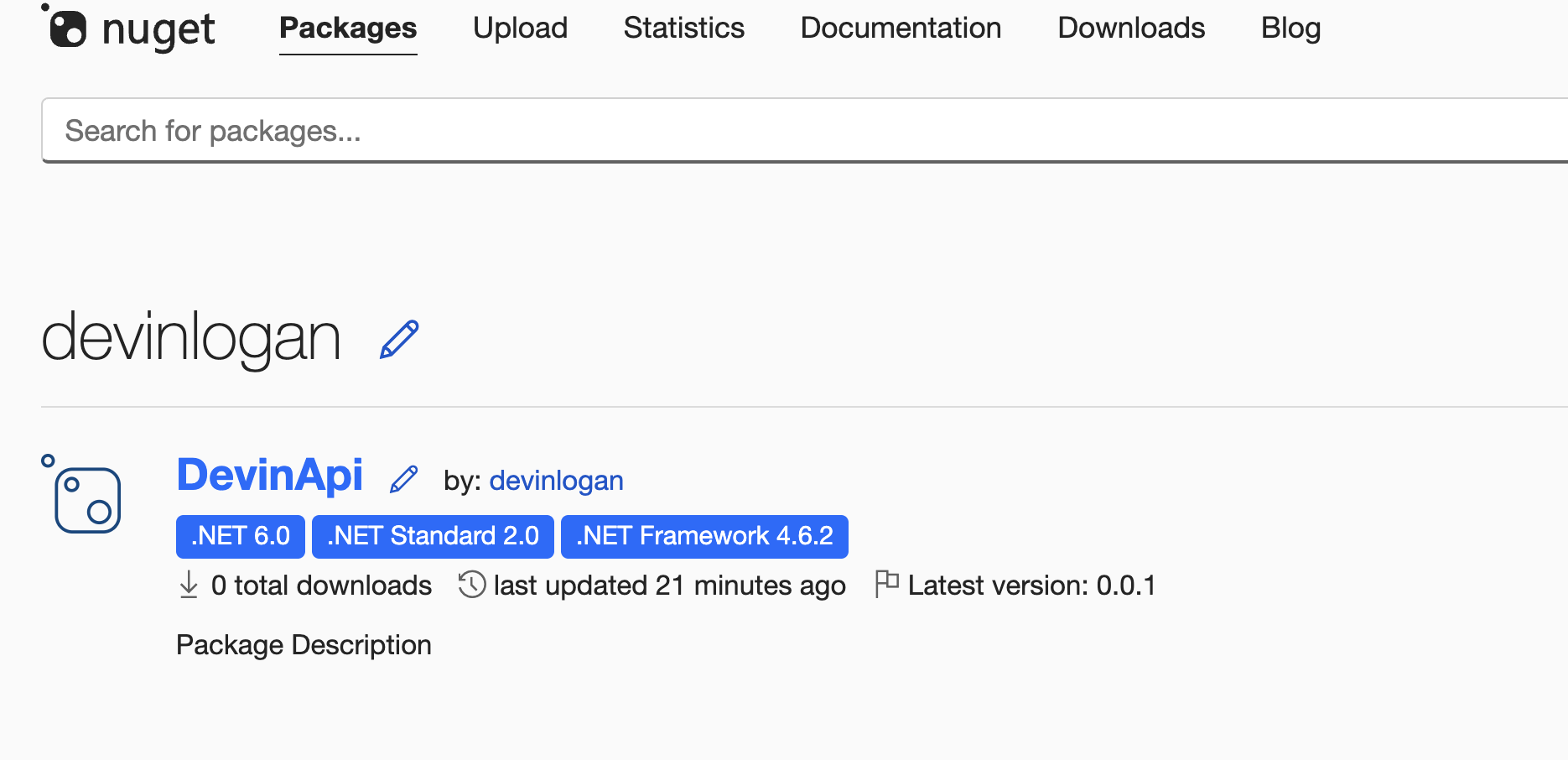
This page assumes that you have:
- An initialized
fernfolder. See Set up thefernfolder. - A GitHub repository for your C#/.NET SDK. See Project structure.
- A C#/.NET generator group in
generators.yml. See C#/.NET Quickstart.
Configure SDK package settings
You’ll need to update your generators.yml file to configure the package name, output location, and client name for NuGet publishing. Your generators.yml should live in your source repository (or on your local machine), not the repository that contains your C#/.NET SDK code.
Configure output location
In the group for your C#/.NET SDK, change the output location from local-file-system (the default) to nuget to indicate that Fern should publish your package directly to the npm registry:
Generate a NuGet API key
Add New Key
-
Click on your profile picture.
-
Select API Keys, then Create.
-
Name your key.
-
Select Push > Push new packages and package versions as the Select Scopes type.
-
Enter
*under Select Packages > Glob Patten.Replacing an existing NuGet package
If you are overriding an existing package, you can select the relevant package instead of entering
*. -
Click Create.
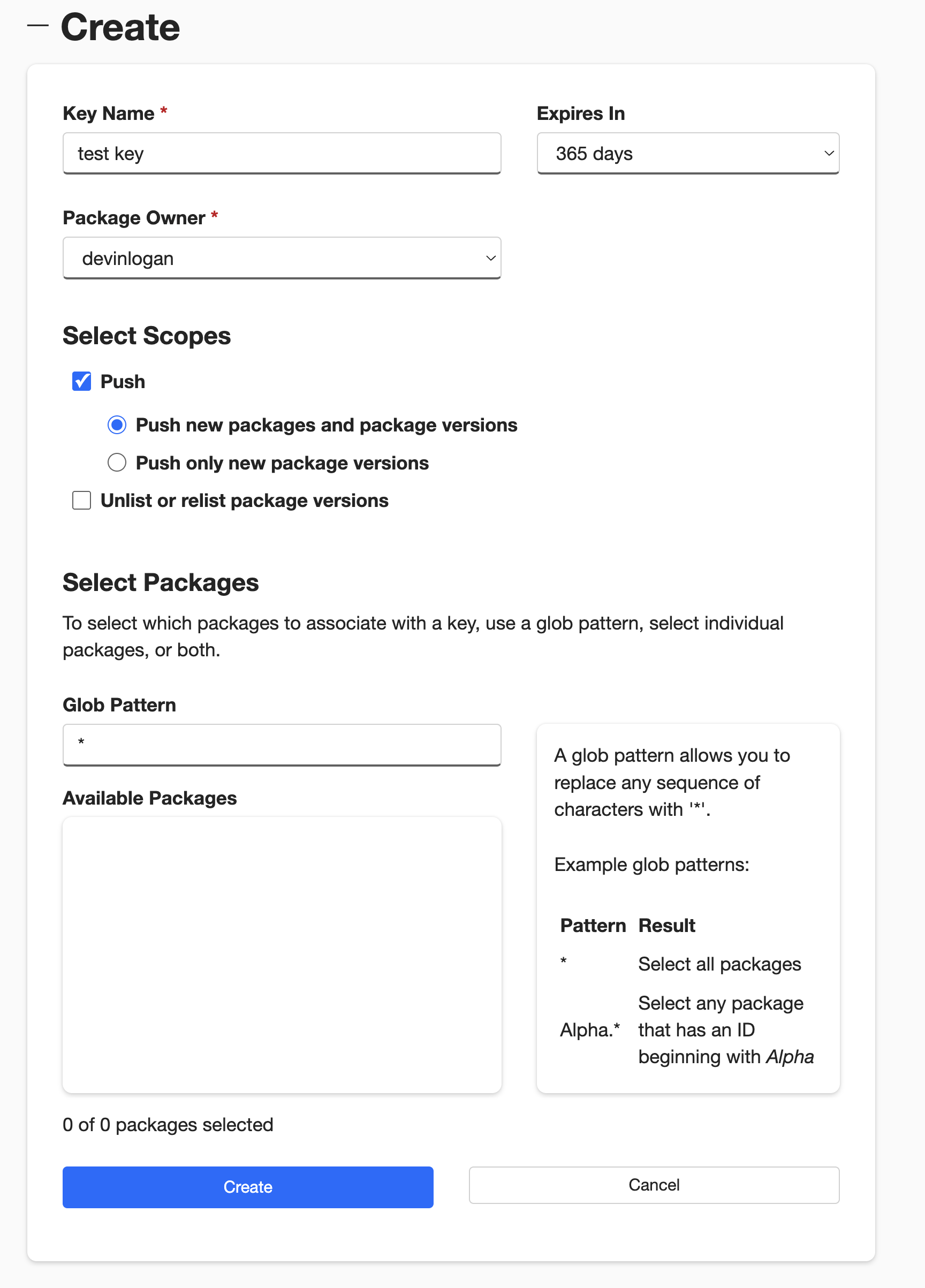
Configure NuGet publication
Add repository location
Add the path to the GitHub repository containing your C#/.NET SDK:
Configure NuGet authentication key
Add api-key: ${NUGET_API_KEY} to generators.yml to tell Fern to use the NUGET_API_KEY environment variable for authentication when publishing to the NuGet registry.
Choose your publishing mode
Optionally set the mode to control how Fern handles SDK publishing:
mode: release(default): Fern generates code, commits to main, and tags a release automaticallymode: pull-request: Fern generates code and creates a PR for you to review before releasemode: push: Fern generates code and pushes to a branch you specify for you to review before release
You can also configure other settings, like the reviewers or license. Refer to the full github (generators.yml) reference for more information.
Publish your SDK
Decide how you want to publish your SDK to NuGet. You can use GitHub workflows for automated releases or publish directly via the CLI.
Release via a GitHub workflow
Set up a release workflow via GitHub Actions so you can trigger new SDK releases directly from your source repository.
Set up authentication
Open your source repository in GitHub. Click on the Settings tab. Then, under the Security section, open Secrets and variables > Actions.
You can also use the url https://github.com/<your-repo>/settings/secrets/actions.
Add secret for your NuGet API key
- Select New repository secret.
- Name your secret
NUGET_API_KEY. - Add the corresponding API key you generated above.
- Click Add secret.

Add secret for your Fern Token
- Select New repository secret.
- Name your secret
FERN_TOKEN. - Add your Fern token. If you don’t already have one, generate one by
running
fern token. By default, thefern_tokenis generated for the organization listed infern.config.json. - Click Add secret.
Set up a new workflow
Set up a CI workflow that you can manually trigger from the GitHub UI. In your repository, navigate to Actions. Select New workflow, then Set up workflow yourself. Add a workflow that’s similar to this:
You can alternatively configure your workflow to execute on: [push]. See Vapi’s npm publishing GitHub Action for an example.
Regenerate and release your SDK
Navigate to the Actions tab, select the workflow you just created, specify a version number, and click Run workflow. This regenerates your SDK.
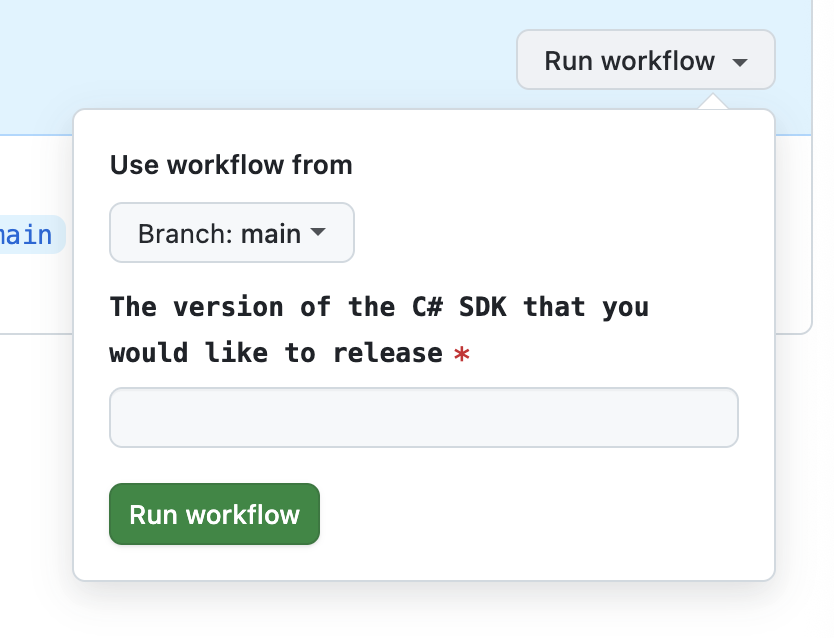
The rest of the release process depends on your chosen mode:
-
Release mode (default): If you didn’t specify a
modeor setmode: release, no further action is required. Fern automatically tags the new release with your specified version number and initiates the publishing workflow in your SDK repository. -
Pull request or push mode: If you set
mode: pull-requestormode: push, Fern creates a pull request or pushes to a branch respectively. Review and merge the PR (pull-request) or branch (push), then tag a new release to initiate the publishing workflow in your SDK repository.
Once the workflow completes, you can view your new release by logging into NuGet and navigating to Manage Packages.
Release via CLI and environment variables
Regenerate and release your SDK
Regenerate your SDK, specifying the version:
The rest of the release process depends on your chosen mode:
-
Release mode (default): If you didn’t specify a
modeor setmode: release, no further action is required. Fern automatically tags the new release with your specified version number and initiates the publishing workflow in your SDK repository. -
Pull request or push mode: If you set
mode: pull-requestormode: push, Fern creates a pull request or pushes to a branch respectively. Review and merge the PR (pull-request) or branch (push), then tag a new release to initiate the publishing workflow in your SDK repository.
Once the workflow completes, you can view your new release by logging into NuGet and navigating to Manage Packages.

